How to identify music on iPhone or iPad
Is it possible to recognize music on an iPhone or iPad? naturally! Our device is able to listen to any song that is playing and tell us what it is. We don't need any additional app, the system has song identifiers built into the same device. In this guide, we will be using Shazam, a well-known music recognition app from Apple.
The way it works is very simple: we ask our iPhone to listen to a song, so it uses the microphone to record the sound around it. The audio data is uploaded to the server and analyzed, which is compared with the matching songs in the database.
Siri tells us which song is playing
You can ask Siri what song you're listening to by saying something like What's that song? Or how does it look?
Music recognition
To activate Siri, we will have to press and hold the power button on our iPhone and say "What is this song?" If you already have "Hey Siri" set, you can also say "Hey Siri, what is this song?" Without having to press any buttons.
Siri will ask us to let him listen to the song, so we'll have to make sure he can listen to the music properly. Obviously, if we're in a noisy place or someone is talking about the volume of the song, you may not hear the music well enough for Siri to guess what it is.
Use the Shazam control center button
If our iPhone is running iOS 14.2 or we have an iPad with iPadOS 14.2 or higher, we will find a button in the Quick Control Center that we can use to select the song. But this button is not enabled by default.
Shazam in Control Center
To add this music recognition button to the Control Center, we will have to go to Settings> Control Center. Here, we will add a Music Recognition button by clicking on the plus sign on the left. Then we can drag it up or down the list to reposition it in the Control Center.
Once the button is added, we can now move our finger up and down from the top right corner of the screen and tap on the button with the Shazam logo. This button will light up, we must make sure the music is heard loud and clear so that it can be recognized.
When the process is complete, we will see a Music Recognition notification which will show us the song that is playing.


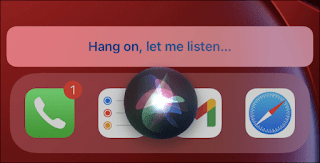

Comments
Post a Comment