How to Fix Missing DLL File Manually and Automatically
It is very common that we encounter a missing DLL file and do not know how to solve this problem. But don't worry, it is very easy to fix a missing DLL file in Windows.
What is a dll file?
DLL stands for Dynamic Link Library. It is a library provided by Microsoft and contains structured files that programs can call to function properly.
This is very useful, as many programs can share a single DLL to take advantage of its capabilities at the same time. In this way, Windows DLL files allow the operating system to avoid file duplication to a minimum.
A DLL contains classes, functions, variables, interfaces, and resources such as icons, images, etc. We will find two types of libraries: the first will be LIB which is static and the second will be DLL which is dynamic.
As for static libraries, they are related to the executable in terms of compilation time, dynamic libraries are not. The dynamic library is a completely independent file that can be updated without changing the executable, i.e. the .exe file.
Why is the dll file missing from your computer?
In fact, missing DLL file is more common than you think. The reasons can be many and they are really not very important. We could spend quite a bit of time listing the reasons why a DLL file is missing. However, the good news is that fixing this error is fairly quick and easy.
DLL repair key missing in Windows. Is to pay attention to the error window. In this window, a message will appear telling us exactly which DLL file is missing.
DLL file is missing in Windows How can we fix it?
Once we know the file we lost, we will have to go to the DLL-Files website and find the file we need to download. We enter the name into the search engine and give it a search.
We are looking for the dll file on the location of the dll files.
Then we download the .ZIP file. Once we click on Download Zip-File, we will have to choose the version of Windows that we have installed. Whether it is 32-bit or 64-bit.
Click on Download Zip Files.
To check which version you have installed, just right-click on "My Computer" and then "Properties". A new window opens and in "System Type" it will show whether it is 64-bit or 32-bit.
We choose the version of Windows that we have installed.
Now extract the zip folder and copy the extracted file. Then we will have to go to C: \ Windows \ System32 and paste the file. This will be all.
Fix DLL Loss Automatically
For this we will use the Advanced System Optimizer. It has a trial version so it can be very useful.
This program is completely complete. It not only allows us to recover DLL files, but also detects malware, spyware and Trojans. It removes unwanted files from our computer, keeps drivers or drivers updated, increases computer speed and creates encrypted backups.



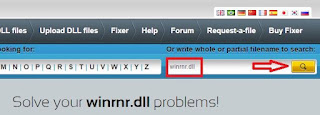
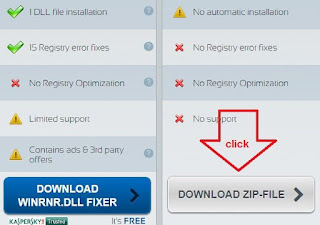
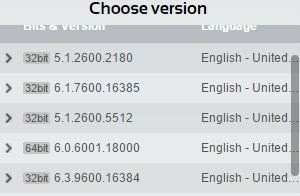
Comments
Post a Comment