5 ways to customize your Discord profile
The Discord profile can be used in its simplest version, but we have many ways to customize it if we want it to be more adapted to the kind of use we intend to give it to.
We show you some basic ways you can configure your Discord
Discord is one of the most popular, or perhaps the most famous, online gaming chatroom service. But we can stay with the basic experience or, well, go a little further, and make some changes to it. In the latter case, if you are looking to give your account a different look and customize your Discord profile, it is best to read on because, below, you will discover some ways to modify it to your liking and preference.
In fact, there are a series of tricks that will allow you to change the look of your account, and it will take seconds. By activating them all, you will have the possibility to enjoy this platform like never before, so it is really worth stopping by the different tutorials if you spend a good part of the day connected to the Discord servers.
Of course, this does not detract from other modifications that we also recommend for Discord profiles, such as activating two-factor authentication, which is necessary to protect access to your user.
Best Ideas to Customize Discord Profile
Server username and alias
When you sign up for Discord for the first time, you will have to create a username, with the advantage that it won't be final, but in the future you can edit it as many times as you like.
To make this change, you have to click on the Settings icon next to your name and profile picture, access Settings, then Edit, User Settings, My Account, and enter your new username.
Similarly, you can use a new alias on any server that belongs to you, by navigating to it, clicking the down arrow in the top right of the service name, and clicking Change Alias. Basically, this way you will be identified by the name that other users see.
Gods
In the same menu that we mentioned earlier, you have the possibility to change the avatar of a Discord file. Even Discord Nitro subscribers can put animated GIFs of their avatars, not just images.
Integrations from other accounts
You can link accounts of different websites and other services to your Discord account in just a few minutes. Platforms such as Steam, Xbox, YouTube or Twitch accept instant synchronization with this tool.
Thus, you can live stream or teach others the music you listen to while playing, through Spotify.
All this, from user settings, contacts, by clicking on the icon of each application.
Discord interface
There are a few things you can customize in Discord UI from Settings and Appearance. First of all, you can choose between light and dark themes, or change the way messages are displayed.
There are some good accessibility features too, like font size and message spacing.
Of course, keep in mind that all modifications you make to the user interface will be applied to all applications you are logged into, regardless of whether they are mobile, desktop or web.
Text and image settings
The last way to customize your Discord profile is to set up both text and images. Always from settings, but in this case from text and images, specifically.
You can choose whether to show your photos, videos, and other items, if the links have a previous preview, view emoji reactions to messages, including animated emojis, and even configure notifications in general.

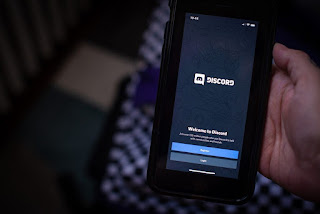
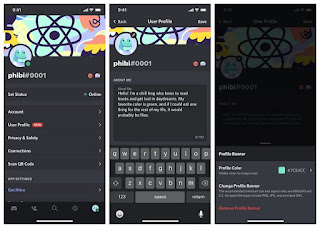
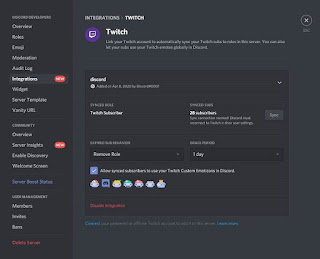
Comments
Post a Comment