How to check spelling with keyboard shortcuts in Word
You probably already know how to check spelling with a mouse in Word, but we also want to teach you how to do it with keyboard shortcuts. Sometimes it will be more convenient for us to do this with keyboard shortcuts rather than jumping with our mouse from error to error. This comes in handy when we are used to disabling the spelling checker in Word.
Use the spelling checker with a keyboard shortcut in Word
In Word, we can use the keyboard shortcut with Alt + F7 to check spelling, in this way we can go directly to the first error that appears behind the cursor in the respective document. If we want to search from the first error, we will have to place the cursor right at the beginning of the document.
Check the spelling from the beginning
When we press Alt + F7, Word will take care of highlighting the spelling or grammar error and will give us options to correct or ignore the said error. We will have to press the up or down arrows so that we can select the appropriate option, and then simply press "Enter" to select it.
How to check the spelling of the word
Using the keyboard arrows, we can only highlight suggestions related to spelling and grammar. If we want to ignore the suggestion, we will have to click on this option with the mouse. Spelling errors usually have more suggested corrections to choose from.
It is also interesting that we can decide to ignore this specific error or choose to ignore all errors that exactly match this one. This comes in handy when we're talking about an unknown product or brand that Word might treat as misspellings.
Another interesting option is to add the word to the dictionary. When we do that, Word will no longer mark that word as an error. This is useful when we have to add words and don't want to mark them as wrong.
Add words
To do this we will have to click on the three dots to the right of “Ignore all” and then we will click on “Add to Dictionary”.
When we are done with this error, we press Alt + F7 and we can go to the next error. This way we can continue to do it until the document is completely reviewed and without any kind of error.
Word's grammar and spelling checker is very useful for checking the content of the article we are writing or any other text. It can help us discover new errors, because it is very easy to get distracted and continue writing without paying much attention to these errors. With this we can quickly solve it.



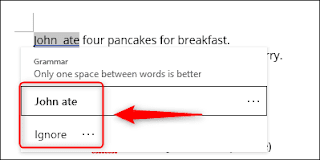
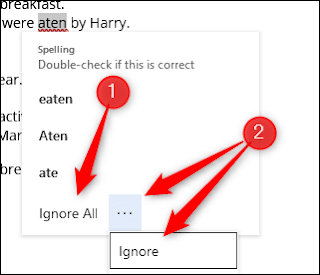
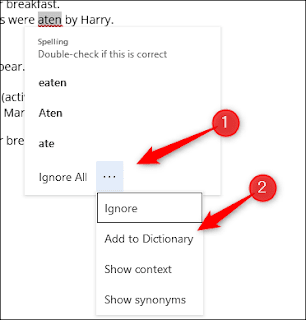
Comments
Post a Comment